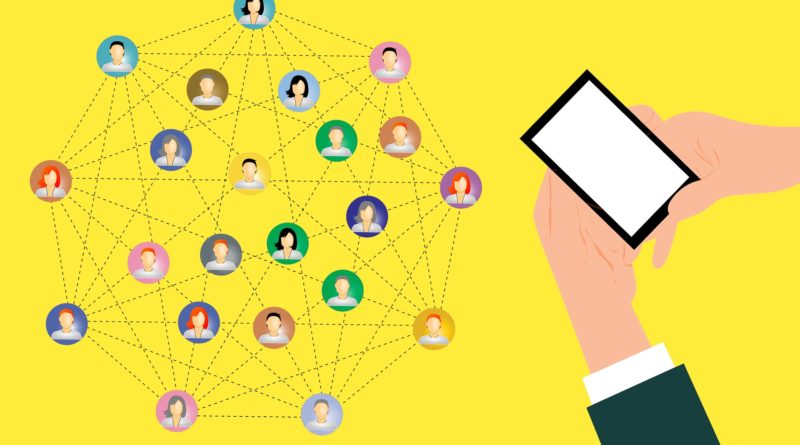How to use Trello in 2020
What is Trello
Trello is effective, easy to use, intuitive, highly visual, and free! With 50 million users, you’ve surely heard of Trello. But what exactly is it? In essence, Trello is a work management application with a focus on collaboration. Trello organizes your projects into “boards,” which are visible at a glance. This allows you to glean what’s being worked on, by whom, and what level of progress has been made. It doesn’t take great leaps of the imagination to realize how such a tool can come in handy, or how it can especially make life easier now that remote work has exploded into the mainstream. Trello turns connectivity and productivity into a readily-intuitive user-friendly experience.
Starting a Board
“Boards” are how projects are organized in Trello. They sort of like digital bulletin boards that update in realtime. “Cards” are your subcategories. Think of them as the cards tacked to your digital bulletin board. If your board is your project, think of the cards as the different tasks, stages, groups, or other items that are involved in the overall project. “Lists” are your collections of cards, basically a way to keep your subcategorized organized and readily intelligible. One common way to organize your lits is something like “Work to Do,” “Work in Progress” and “Completed Work.” By default, in fact, the lists in a new board are labeled “To Do,” “Doing,” and “Done.”
Now we have lists on our board. As you can see, adding a card is as simple as clicking on the “Add a card” button on whichever list you want to start with. Cards are also easy to move between lists. For example, your “Work to Do” list is naturally going to start off with a lot of cards on it, but once you begin that work, the card can be moved over to the “Work in Progress” list. Finally, when it is complete, simply move the card over to the “Completed Work” list.
So your board might start out looking like the above image, but after tasks are taken on and completed, cards will start to flow from left to right.
Within cards, you can find further tools and details to help keep your information consolidated and readily accessible. Tools such as checklists will come in hand for cards that involve tasks with multiple subtasks.
You can also add a description, attachments, and comments. The Menu section on your board will update you on the activity taking place within your board. For example, if someone adds a description to one of the cards, that will show up on your menu so you don’t have to hunt down new additions or be worried that items have changed without your noticing.
The Dashboard
Boards
Now that you’re setting up boards, your home dashboard will automatically populate with these boards and organize them. From here you can view the different boards or begin creating a new board.
Templates
Here you can check out Trello’s built-in templates. These built-in templates make it easy to jump right in and begin making well organized and visually appealing boards. There are even featured categories, such as “business,” “design,” “marketing,” and “remote work.”
Home
On the home tab, you can get up to date information about the activity on any boards that you are a part of.
Teams
The teams tab is where you’re going to begin inviting members to be a part of your boards. When you create a team you can also select a team type, and finally, add a team description. These further details will really help you to keep your teams organized, especially if your business has a lot of different teams and/or team members belong to multiple different teams. From your team dashboard you can start a new template for a new board, create a board from scratch, manage the members of the team, invite new members, and update team visibility settings.
Trello in 2020
With the information provided in this guide, even those with little to no experience with productivity and collaboration applications should be able to easily utilize and navigate Trello. With remote work on the rise, and with Trello being free to sign up, it’s definitely worth trying out, especially if your teams are having difficulties adjusting to WFH, collaborating, or staying on top of projects remotely.